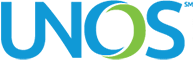Beginning early 2022, UNetSM will begin using multi-factor authentication (MFA) to make your UNet login process more secure.
MFA is an enhancement that will ask you to present additional credentials when logging into your UNet account, using an application called Authy. To prepare, please download Authy now to ensure you are ready to start using MFA in early 2022.
To learn more about MFA, visit our frequently asked questions page.
How to download Authy
Download the Authy app to any device(s) that you will have access to when logging into UNet. Every time you log into UNet, you will need to use a device with Authy to provide a second login credential.
Installation of Authy will be required on at least one mobile device and/or to a desktop/laptop, but not required on both. You can download the application to as many devices as you want.
Important: If you’re planning to use a work device for Authy, you may experience restrictions on application downloads. Please contact your organization’s IT support staff to assist you as soon as possible.
Where should I download Authy?
Download the Authy app to any device(s) that you will have access to when logging into UNet.
Example: if you frequently carry your personal phone with you when logging into UNet, your phone may be a good device to download the application.
Downloading Authy to your mobile device:
- For Android phones or tablets, download the Android app
- For iPhones or iPads (iOS), download the Apple app
- For desktop computer access, select an option under “Desktop” at the bottom of the Authy app page.
- For desktop downloads, you will need to select the type of computer you are using. If you do not know what to select, please contact your organization’s IT support staff to assist you.
I’ve downloaded the Authy app, what do I do next?
Once you have installed Authy onto your device, it will prompt you to enter your mobile phone number. This mobile number will also be used during your MFA registration process in UNet and must stay consistent across all of your Authy downloads. Your mobile number can only be associated with one UNet account; you cannot use a shared mobile device number.
After entering your number into the Authy app, there is nothing more you need to do with the app until MFA is enabled within UNet.
More information about next steps on UNet MFA registration will be communicated throughout the coming months.
Work device considerations
Important: If you’re planning to use a work device for Authy, you may experience restrictions on application downloads. Please contact your organization’s IT support staff to assist you as soon as possible.
Questions
If you have questions about UNet’s upcoming multi-factor authentication process, please visit our MFA frequently asked questions page.
If you have questions additional questions, please send an email to [email protected].