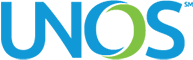Audience:
- UNetSM Security Administrators for all kidney transplant programs
Implementation date
Jan. 27, 2022
At-a-glance
On Jan. 27, 2022, UNOS will launch the national rollout of its Offer Filters project, allowing transplant hospitals to:
- avoid unwanted organ offers
- accelerate organ allocation
- transplant more organs by altering how organ offers are filtered
The project’s overall purpose is to increase kidney utilization by helping transplant hospitals avoid unwanted offers so OPOs can find an accepting candidate more quickly.
During the national rollout, all kidney transplant programs will have access to use Offer Filters to bypass donor offers they do not want to receive through data-driven, multi-criteria filters.
After Offer Filters is implemented on Jan. 27, UNet Security Administrators for kidney programs must grant the appropriate staff permission before users can access the Offer Filters Manager application.
What do UNet Security Administrators need to do?
In order to grant users access to the tool, you will need to create a new group to add individuals who need access to the Offer Filters Manager application or modify permissions in an existing group.
There are two types of permissions for the Offer Filters Manager application.
- Full Access – This access allows users to create, edit and delete filters. Users with full access can turn filters on or off for bypassing kidney offers. When filters are turned on, DonorNet® will not electronically notify the program when one or more filters match the donor data. Kidney programs can use the Offer Filters Report to monitor the impact of their filters.
- Read-Only Access – this access allows users with read-only permissions to view the list of filters on the main screen and view the Offer Filters Report. Read-only users will not be able to add, edit or delete filters or turn filters on/off for bypassing kidney offers.
Below are instructions on how a site administrator can create a new group with Offer Filters Manager permissions or grant Offer Filters access to an existing group in the UNet Security Administration application. Instructions with screenshots are available in Secure Enterprise.
Instructions for granting Offer Filters Manager application access in UNet Secure Enterprise
Step 1. After logging into UNet, select Security Administration on the Secure Enterprise home page. Note: The location of the link may be different for each person.
Step 2.Select Kidney in the organ type dropdown.
Step 3. Select the Groups option in the top menu bar. Then select Manage groups.
Step 4. Select Create new group.
Step 5. Enter a name for the group. Then, select the Offer Filters tab to the far right. Next, select the type of access for the group.
- Full access permissions will allow users to create, edit and delete filters and turn filters on or off for bypassing kidney offers in DonorNet. Full access users can also view the filter report.
- Read-only permissions gives user access to view the list of filters and the filter report. Read-only users cannot create, edit, delete or turn filters on or off for bypassing kidney offers in DonorNet.
To create your group select Add at the bottom of the screen.
Step 6. Now, add users to your group by selecting Add users to group at the bottom of the screen.
Step 7. You can search for users by name or select individual users from the list of users. When you are finished adding users, select the Submit button at the bottom of the screen.
Step 8. You will see the list of users added to the group at the bottom of the screen.
Step 9. Select Verify Group at the bottom of the screen.
Step 10. Once you have granted access to an individual they can log in to UNet and should see the link to the filters application on the Secure Enterprise home page. Note: The location of the link may be different for each person.