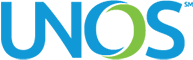UNet℠ University FAQ
We designed UNetSM University for new transplant professionals but even if you are already familiar with UNetSM, you can benefit.
You’ll find practical exercises, policy explanations and an overview of resources, such as the help documentation in UNet.
You’ll learn to:
- Navigate UNet applications
- Effectively use the systems and submit more accurate data
- Identify the relationship between policy and the UNet system
- Explain the connected nature of UNet applications
How do I access UNOS Connect?
Transplant professionals with access to UNet, can access UNOS Connect easily by clicking the Resources tab on the UNet home page. Select UNet University from the rotating images on your homepage.
How do I use the Learning Contract?
The curriculum offers an optional Learning Contract that is on page 16 of the UNet University Curriculum Guide. The Curriculum Guide is found on the UNet University page in UNOS Connect under Curriculum Resources. The Learning Contract helps learners take responsibility for their own learning. It is a support tool for managers to help their employees apply new knowledge after they complete the training. This contract documents the employee’s commitment along with the manager’s agreement to assist their employees with opportunities to apply learning on the job.
Which browser should I use? How do I solve issues with my browser?
All courses in UNOS Connect work best using Chrome. The most common cause of a course failure to launch is your browser’s pop-up blocker. Be sure to deactivate your pop-up blocker to launch the course appropriately.
If you experience technical issues, please contact us.
What is Online Help in UNet?
Online Help is the central place where you can learn more about UNet, how it works, and how you can use it to support your process. It is accessible on demand and you can search or browse for topics that interest you and quickly find answers to your questions. Screen level online help is also available on many of the screens in UNet.
How can I see the features in the course better?
You can use the Maximize button (upper right of the screen) to expand the course to full screen. The same button allows you to restore down to the previous size.
Additionally, some images have a magnifying glass on them. Select those images to view at a larger size and then click again to restore to previous size.
What do I need to do to complete each course?
To fully complete a course, complete each lesson using the “continue” button to advance between lessons, select “exit course,” and complete the evaluation. Lessons are complete when the progress circles in the menu items on the left of the course are full with checks in the middle.
Can I skip the “Your Turn” knowledge checks?
The courses are self-paced and designed to allow you to view sections in any order you choose, but it is recommended to go in order and participate in the sections titled “Your Turn” to check your understanding. These questions are not graded and provide feedback if you choose the wrong option. There is no need to go back and re-take this section unless you want to try again.
Remember, in order to complete the course, the progress circle for each menu item needs to be complete with a check in the middle.
Can I leave a course before I’m finished and pick up later where I left off?
Yes, to exit the course at any time, select “exit course” at the top of the page. To relaunch, go to “my registrations” page, find the desired course and select Launch. The course remembers where you left off so you can either resume or start from the beginning.
Note: In order to complete the course, the progress circle for each menu item needs to be complete with a check in the middle. After all the progress circles are complete, select “exit course” and complete the evaluation.
How do I get my CEPTC certificate?
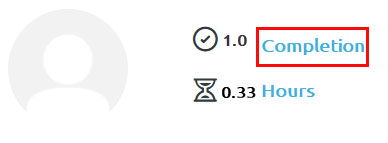
Open the View Completion drop down menu and select View Certificate.
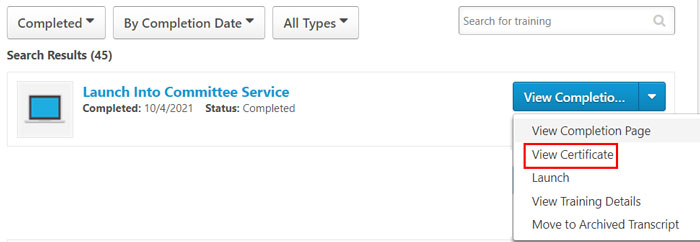
Customized learning
- Learn at your own pace. Pause and restart as needed.
- Follow the suggested path or customize the modules.
Learning Contract
The optional Learning Contract documents the employee’s commitment along with the manager’s agreement to support their employee’s performance development.
Continuing Education Points
Earn Category 1 Continuing Education Points for Transplant Certification (CEPTC) for each module.
Video
Learning UNet
Modules to onboard new employees or grow in efficiency.